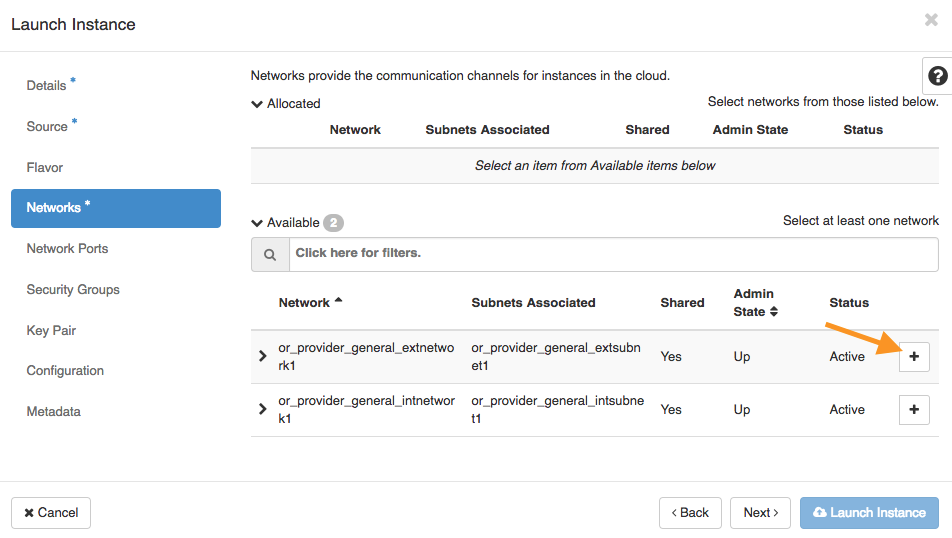Launch a VM: Networks and Security
Networks Tab – Choose a network for your VM Instance.
📝 Note: Contact the CADES team if you require more than one IP from each Network. Additionally, if your needs are not met by following this guide, feel free to contact the ORC Tickets Support to discuss options.
Available– List of available networks. Choose one of two routable network configurations, and click+to add it to your allocation.general_extnetwork1, 128.219.184.0/21 - Available from outside ORNL. However, outward-facing services (e.g., SSH, web server) will require ORNL firewall exceptions (instructions).general_intnetwork1, 172.22.0.0/20 - Internal to ORNL.
📝 Note: If you wish to run services on your VM Instance that should be available outside of ORNL's network, ensure that you select the External Network option when setting up your VM Instance and that you also add a rule to your Security Group for that particular service.
-
For this example, we will choose the external network (
general_extnetwork1). -
Allocated– Upon selection, the chosen network will move to the Allocated list. -
Once finished, click
Nextto proceed to the next section.
Network Ports Tab – No user input required. Skip this step.
Security Groups Tab - Choose a security group for your VM Instance.
📝 Note: Skipping this step will make your VM Instance unreachable! See additional documentation on Security Groups.
-
Available– List of available security groups. Choose the desired Security group, and click+to add it to your allocation. ThedefaultSecurity Group, used for this example, has the basic services you need to get started. Users can also create their own custom Security Groups.
-
Allocated– Upon selection, the chosen Security Group(s) will move to the Allocated list.

-
Once finished, click
Nextto proceed to the next section.