Globus Endpoints
Globus Endpoints are storage locations to which you have access.
Endpoints may be managed by either individuals or institutes, and this determines what authentication is needed.
Institutions run large, multi-user, endpoints such as dedicated Data Transfer Nodes (DTNs).
Users may also create their own personal endpoints, and manage access and sharing.
Activating an endpoint generally requires one or more of the following:
- Credentials at the institutes hosting the endpoints.
- For example, activating the OLCF or NERSC endpoints requires accounts at those facilities.
- Authentication is commonly required for institutional Data Transfer Nodes (DTNs)
- Someone having created and shared a Globus Connect Personal endpoint with you.
- Globus provides the authentication layer, and access to data is permitted by the owner explicitly to other Globus users.
- Credentials at the institute hosting the data are not needed; delegated access has been extended to you.
CADES and OLCF Endpoint Names
Once logged into Globus, you can select the Endpoints icon and search for public endpoints by name.
Searching for CADES-OR-DTN-SDMZ or OLCF DTN will present these endpoint for you to activate.
Once activated the following paths are allowed.
| Endpoint Search Term(s) | Storage System | Path | Description |
|---|---|---|---|
| CADES-OR-DTN-SDMZ | NFS | /~/ | CADES open research, user home directory |
| CADES-OR-DTN-SDMZ | NFS | /data/ | CADES open research, NFS project directories |
| CADES-OR-DTN-SDMZ | Lustre | /lustre/or-scratch/ | CADES open research, project directories. High-performance, temporary storage. |
| OLCF DTN | OLCF DTN | /path/to/project/file/data | OLCF-managed NFS and GPFS storage system. OLCF RSA required. |
📝 Note: If you're having trouble finding an existing Endpoint, contact the CADES team.
Activating Endpoints
Note: Credentials for each institutions endpoint are usually required.
- Click in the Endpoint box on the left side and search for
CADES-OR-DTN-SDMZ(CADES Open Research). - You will be redirected to enter your UCAMS credentials.
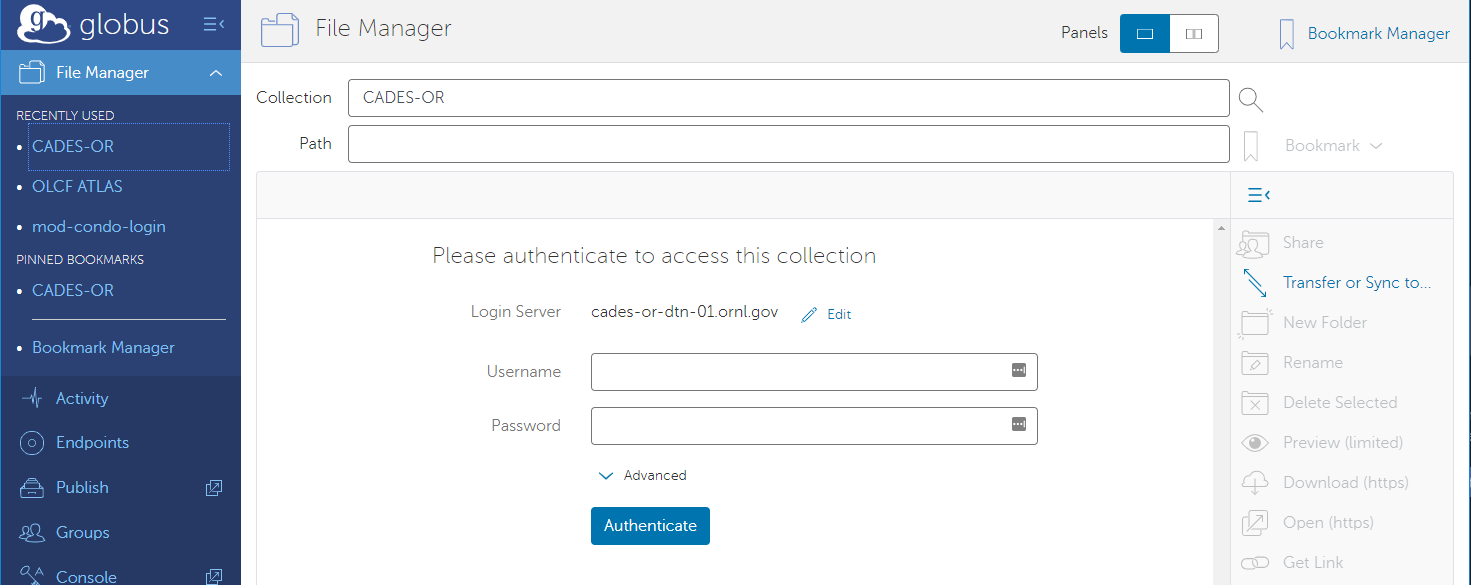
- Once the endpoint is set you can modify the path to point to your file/data. In this example, we will connect to Lustre storage:
lustre/or-scratch/cades-ops/proj-shared - On the right side, set the endpoint. We will use OLCF file system. Search for
OLCF DTN. - Again, you may adjust the path. Your home directory is default.
