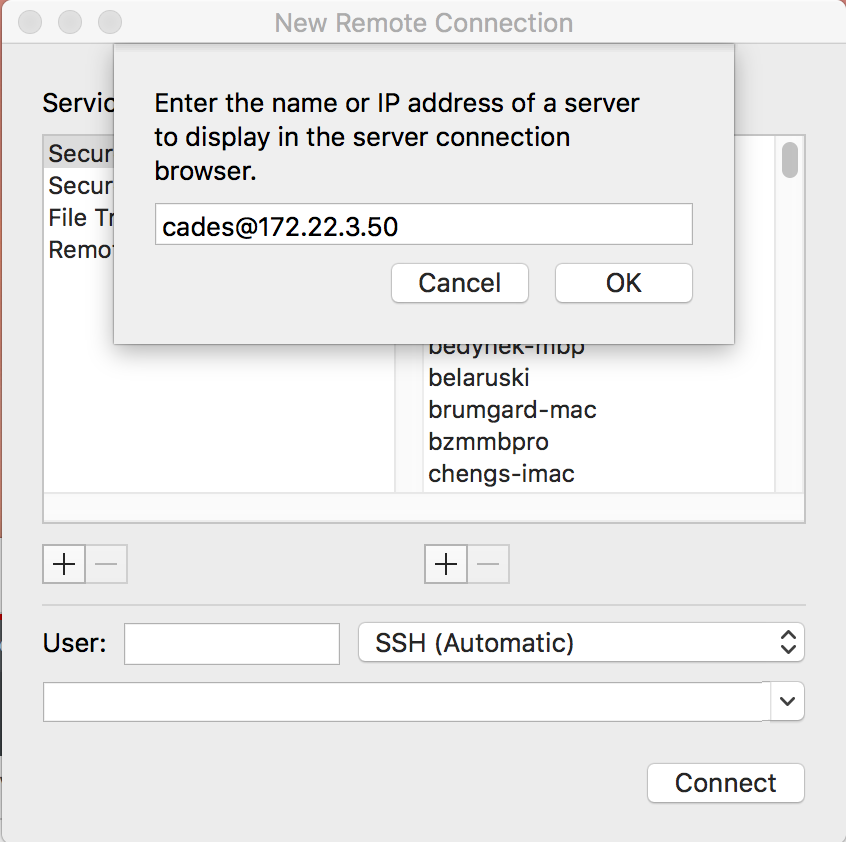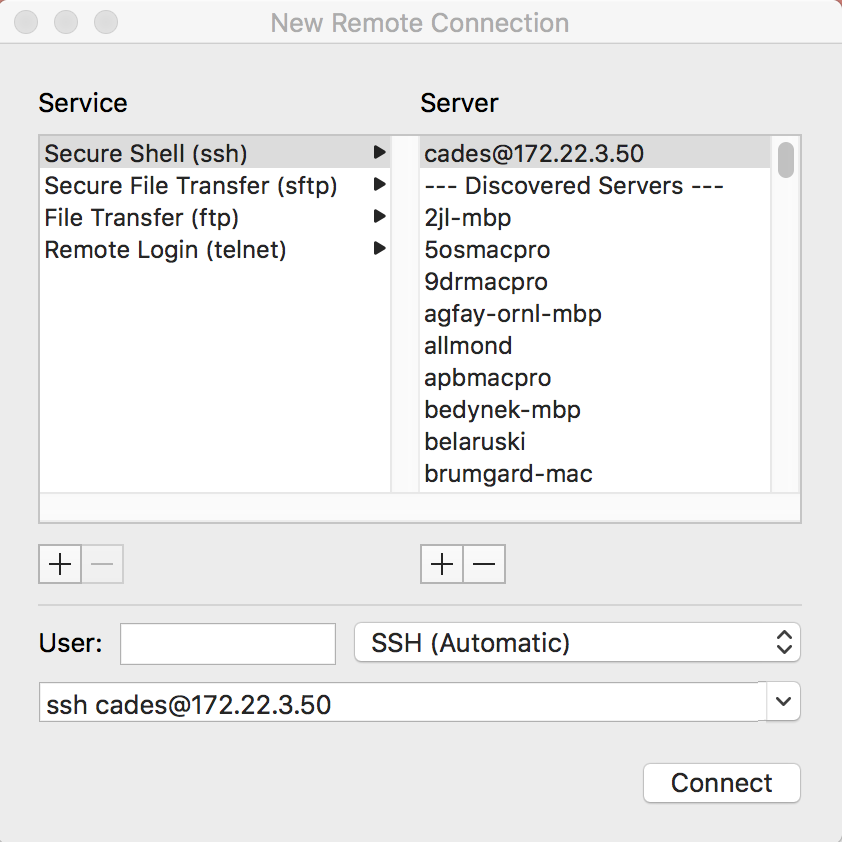Graphical Interface for SSH shortcuts in MacOS
Suhas Somnath
Advanced Data and Workflows Group
National Center for Computational Sciences
Oak Ridge National Laboratory
10/9/2017
This is applicable for MacOS ONLY
The Mac Terminal application comes with utilities that simplify the ssh process with a graphical interface. If you are comfortable with the command line and do not mind typing ssh / sftp commands you do not need to follow the following steps.
Simply accessing the VM
- Open the
Terminalapp - Go to
Shell→New Remote Connection - Click on the
+icon under the right-hand column (Server). - Type the address of your instance like
cades@172.22.3.50into the pop up window as shown in the image below - Click
OK.
- You should see a new entry in the
Servercolumn.
-
You can now click on the
Connectbutton to connect to your VM -
You can use the same entries for other services such as
Secure File Transfer(sftp).
Tunneling to Remote Server
The former application does not make a particularly compelling case for setting up the GUI shortcut. However, it is very handy for setting up the necessary SSH tunnels to your VM (already) running a Jupyter server. See this page for instructions.